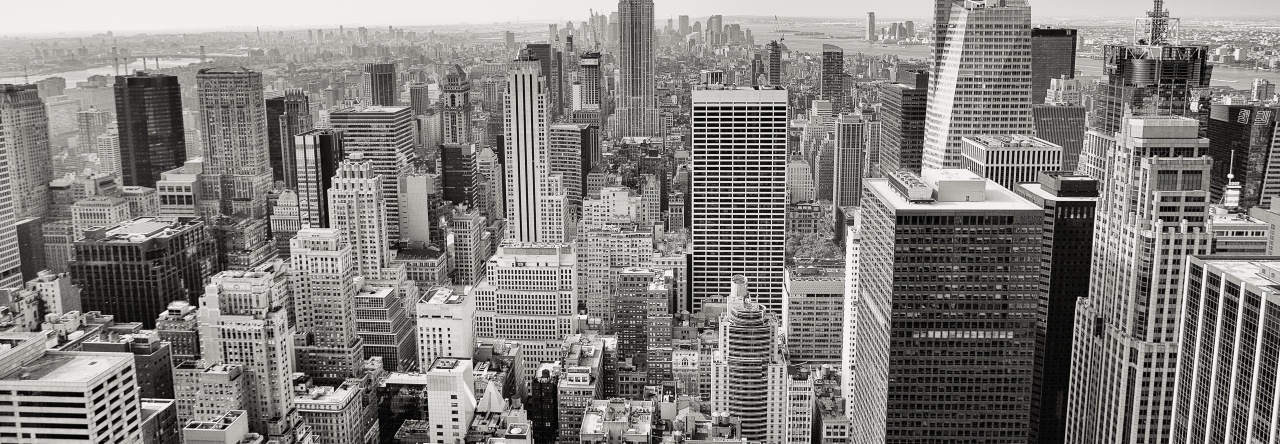I’ve recently given in to temptation and bought myself a Google Nexus 7. Having come from a predominantly Apple/IOS background, I was bursting to try out an alternative mobile operating system. Especially one which seems to actively outperforming Apple’s product.
I’ve recently given in to temptation and bought myself a Google Nexus 7. Having come from a predominantly Apple/IOS background, I was bursting to try out an alternative mobile operating system. Especially one which seems to actively outperforming Apple’s product.
I won’t go into a feature for feature comparison right here. Suffice to say, when I wrote my guide to setting up an alarm clock on the Nexus, I suddenly realised I had no idea how to take a screenshot on the device!
Luckily, taking a screenshot on a Nexus (as with the iPhone/iPad) is a built-in function. However, it’s a little tricky to carry out. Here’s how to do it:
Press and hold the power and volume down buttons simultaneously. That’s it. Seriously.
It might take a second, but you’ll hear the sound of a camera shutter and a still image of your screen will shrink and disappear. The status bar at the top of your screen will say that your screenshot is currently being saved.
Where does the screenshot go?
To retrieve your screenshot files, simply fire up the Gallery app on your Nexus and you should see a subfolder called Screenshot. There are plenty of sharing options for getting your pictures online, and I could have attempted to upload them directly to WordPress via Chrome. However, I opted to email them to myself via Gmail and then resize the images on a laptop instead.